How to Complete or Cancel Multiple Planned Work Orders at Once from Multiple Action
With the multiple-action function, users are able to complete or cancel multiple planned work orders at once. It saves your time and improves the efficiency significantly.
This feature is available in both desktop and mobile interfaces.
For more information, please refer to the following video and article.
Watch this video on how to perform Multiple Action
Steps to Complete Multiple Planned Work Orders at Once
1 Filter
for the required work orders
- Enter the due dates range in the From and To
fields, select the required Work Type and click the filter icon on the top
right corner.
2 Select the required work orders
- The list display all the outstanding work orders
that are due for the selected date range and the selected categories.
- Enable
the switch “All” on the top to select all the work orders at once.
Alternatively, you can select the orders individually.
3 Click on the “Complete” icon
4 Fill
in the details for all the selected orders
- In
the “duration” filed, Enter the duration. For instance, you enter duration of
8. Enable “split”, each order will get a duration of 2. Disable “split”, each
order will get a duration of 8.
- In the “completed by” field, select the employee name who completed the work.
- In the “Chargeback” field, select the responsible person to demand the cost
incurred to complete the work . Select None Required or leave it blank if there
is nobody responsible for chargeback.
- In
the “Actual Completion Date/ Time” field, Enter the Actual completion date and
time spent to complete the work.
5 Click “apply” to apply the entered details to
the selected orders in bulk.

6 Click Save icon to complete the work orders.
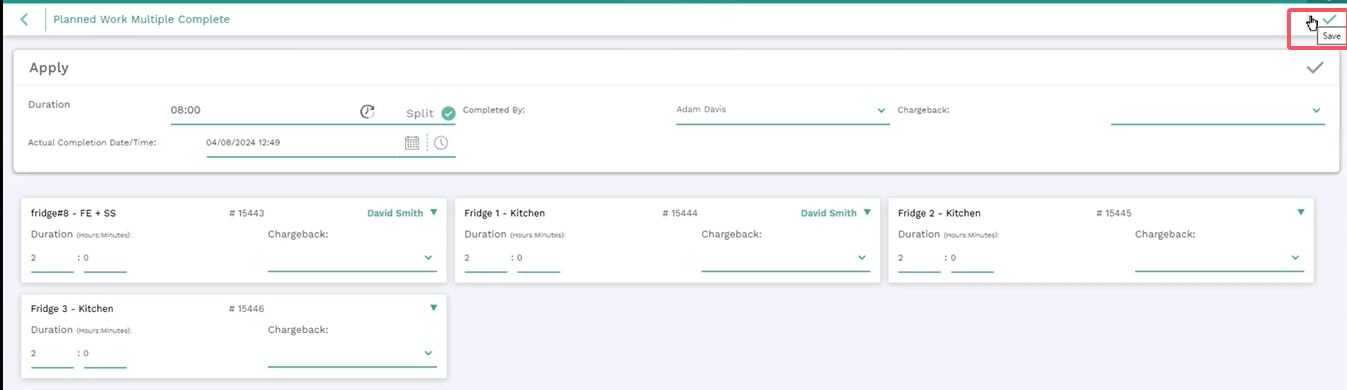
7 Click Yes on the pop up message and all the
selected orders are completed successfully.
Steps to Cancel Multiple Planned Work Orders at Once
1 Filter for the required work orders
- Enter the due dates range in the From and To fields, select the required Work Type and click the filter icon on the top right corner.
- Use
for more filter options to quickly find the work orders you are looking for.
2 Select the required work orders
- The list display all the outstanding work orders that are due for the selected date range and the selected categories.
- Enable the switch “All” on the top to select all the work orders at once. Alternatively, you can select the orders individually.
3 Click the cancel icon.
4 Fill in the reasons why you want to cancel the
jobs and click
“apply” icon to apply the entered
reasons to the selected orders in bulk.
5 Set the
new the Next Due Date for the items
- This step is optional. This is only available for work orders generated from Variable
routines.
- For work orders generated from Variable
routines, it is mandatory to set the new Next Due Date when cancelling the
current due job. You have got the option to change this date as desired. The
entered date will be the next due date of the selected items.
6 Click Save icon to cancel the work orders.
Learn More
There are different areas in the system where you can perform various actions on the planned work orders. Refer to the following articles for more information.
Related Articles
How to Action Planned Work Orders from Planned Work Orders Page
This article is relevant for version 18 and above. An Overview of Planned Work Orders Page With the new planned work orders page, You can now efficiently manage all planned work orders from a single interface. It is an ideal place for the maintenance ...An Overview on How to Action Planned Work Orders
Preventative Maintenance is the key to long-lasting and well-kept equipment. Once set up with all the right information, the planned work module will automatically generate work orders to remind you when your Preventative Maintenance routines are due ...Complete Jobs on Planned Work Calendar
With our planned work calendar, you can complete jobs with just a few clicks! Please note that guestroom/apartment maintenance work orders cannot be completed from the Planned Work Calendar. Here are the steps to complete jobs on the calendar: Step ...(PMM/FPMM/PM) Planned Work - How to complete
PMM room maintenance work order: recommend completing from Planed Work > Room View FPMM / PM: recommend to complete from Work > Work Orders or Planned Work > Multiple Action. The steps are as follows: How to complete in bulk? Step 1: open “Multiple ...Planned Work - How to cancel a planned work order
Watch this video and learn about canceling planned work orders