Work Order Descriptions
Sidekick and Escap allows for the customisation of work order descriptions ensuring that your users have a complete and accurate list of possible requests options tailored to your business.
Each request is categorised with an Asset Type and Work Request Category meaning the request will only appear for those assets that have been tagged with the same Asset Type keeping your request list relevant. Skills are also assoicated with each request ensuring you assign the right skilled person for the job.
Sidekick and Escap come with range pre defined work order descriptions that cover the majority of requests however you may wish to refine and customize the list for your business. You can,
1. Edit the duration, escalation or skill associated with a pre defined request or mark it as inactive
2. Create your own request
Editing a Work Order Description
Existing Work Order Description can be edited to align with your business operations.
Navigate to WO Descriptions from the Admin drop down.
Select Add/Edit Defect button
Using the search or filter options find the defects you wish to edit.
Select either a single item or multiple items to edit. If you select multiple items a green pencil icon will appear at the bottom of the screen otherwise for a single select, click the pencil icon on the item.
If editing multiple, you will be presented with a list of fields that you can update. Once updated, click the green tick to confirm your changes.
if editing a single items, all fields will appear but only those that are white can be edited. If you wish to update descriptions or categorisations you will need to create a new work order description and mark the existing one as not in use.
Creating a new Work Order Description
Navigate to WO Descriptions from the Admin drop down.
Select Add/Edit Defect button
From the work order descriptions window, add a new item by using the plus icon 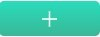
All fields with a red line are mandatory and must be entered to save the defect / request.
Ensure that the asset register, type and work request category reflect the same as those that are listed on the asset that the defect relates to. This will ensure the defect / request appears in list for that asset.
If you are using work escalations, please enter the time after which the next escalation is due.
Once all the required fields are completed, click the green tick  to save
to save
Related Articles
Sidekick and Escap Technical Requirements
Overview Q2 Solutions software solutions are cloud applications running on Amazon Web Services. To use our core solution, you are only required to have an internet connection, and a supported internet browser, with a recommended screen resolution. Q2 ...Exploring Key Features of Escap Cloud / Sidekick
In this article, we will look at the essential features offered by the Escap Cloud / Sidekick. These features are designed to enhance operational efficiency and streamline processes across various departments. 1. Reactive Work on Mobile Devices ...Adding an Asset
It is important to ensure that your Sidekick or Escap is kept up to date with your current list of assets. Each time you purchase or dispose of an asset you will need to update your asset list. Assets are defined as any item that requires either ...ESCAP on-premise compared to ESCAP Cloud
CATEGORY ESCAP ON-PREMISE ESCAP CLOUD TECHNOLOGY, SERVER and INSTALLATION Accessible only at hotel premises Hotel IT team required for all updates Hotel is required to provide a server, IT resources, backups, etc. Hotel IT needs to install ...Planned Work - Work order not found or generated
If a work order cannot be found or has not be generated it could be the result of two options; 1. The Work Order has not generated yet due to its due date In general, the system will automatically generate work orders days prior to their due date ...