Updating a Routine
This article is relevant for version 17 and above.
Assets can be linked to a scheduled routine to ensure that regular maintenance is carried out and your assets are kept in working order.
Once a routine is created (see Creating a scheduled maintenance routine) routines can be updated, deleted, copied and linked to assets as required.
Navigate to Planned Work > Set Up > Routine List
Here you
will find all your routines, routines that have the grey line denote routines
with assets already linked where as those that have a red line do not have any
assets linked to the routine. Sidekick and Escap comes preloaded with thousands of standard routines which can be used or simply create new routines tailored to your processes.
Select the routine that you wish to edit or link assets too, this will open the Planned Work Routine - View window.
Linking assets to a routine
To link new assets to the routine,
click the cog icon ( )
)
A list of assets that are tagged
with the same planned worked category as the routine will appear. You can
either select from this list or search for assets.
Once selected, click the link icon ( )
)
Editing a routine
To edit the routine, click the pencil icon ( ) on the Planned Work Routine View
) on the Planned Work Routine View
Here you can make the required edits to the details, tasks, employees, contractors, materials and notes and documents
Please note on system defined routines you will have limited editing abilities on the details page. Should you require changes to any of these fields, please copy the routine and create a customised version.
Routines can be copied from the Planned Work Routine View using the copy icon 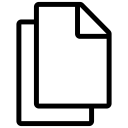
Related Articles
Nesting Planned Maintenance Routines
Nesting means linking two or more routines together so that the correct routine is raised into a work order. So it is applicable only when your asset is linked to two (more) routines. The Problem Say, you have a 1 month, a 3 month and a 12 month ...Initiating Routines for Assets from Routine List
Initiating routines is the process to link routines to assets and confirm the next due dates. You must initiate the routine so the system can calculate the date the next time the routine is due to be performed. There are two areas in the system where ...Planned Maintenance - How to setup routines to an asset
Watch this video which will guide you in establishing and maintaining your Planned Maintenance schedule Preventative Maintenance is the key to long lasting and well-kept equipment. It minimizes the potential failures occurring during operation and ...Initiating Routines for Assets from Asset List
Initiating routines is the process to link routines to assets and confirm the next due dates. You must initiate the routine so the system can calculate the date the next time the routine is due to be performed. There are two areas in the system where ...How to Action Planned Work Orders from Planned Work Orders Page
This article is relevant for version 18 and above. An Overview of Planned Work Orders Page With the new planned work orders page, You can now efficiently manage all planned work orders from a single interface. It is an ideal place for the maintenance ...